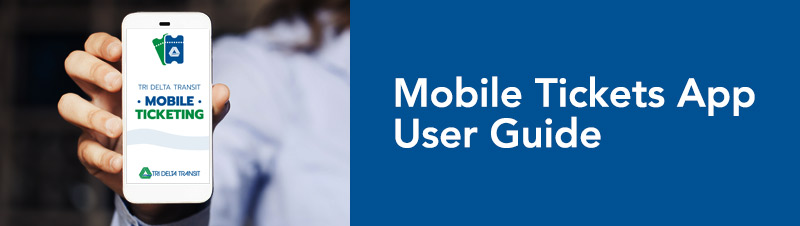
INSTALL THE APP
iPhone
Go to the App Store and search for “Tri Delta Transit.” Locate Mobile Tickets app and select “Install” and wait for the download to complete, then select “Open.”
Android
Go to the Play Store and search for “Tri Delta Transit.” Locate Mobile Tickets app and select “Install” and wait for the download to complete, then select “Open.”
CREATE AN ACCOUNT
- Enter your email address
- Select a password
- Verify your password
- Click the “Register” button
A confirmation email will be sent to you email address
LOG IN
- Log into your account using your email and password
BUY YOUR TICKETS (show phone with pull down menu on screen)
- Select the green “Buy Tickets” button on the home screen. All available tickets will be displayed in a pulldown menu by ticket type (single ride, day pass, etc.). Just press the “+” button to add tickets to your account. You may reduce the number of tickets by pressing the “-” button.
- When you have added all of the tickets you want to buy, press the green “Buy Tickets” button displaying your selected tickets and total price
- Tickets will automatically be added to your account and your credit card will be charged.
A receipt will be emailed to your email address
Existing paper passes cannot be transferred to the mobile app (and vice versa). Please use all of your existing passes before activating tickets on the mobile app.
ACTIVATE AND USE YOUR TICKETS (show boarding pass page on phone “yes I am boarding)
- Before you board a bus, activate the ticket you wish to use by selecting the blue “My Tickets” button.
- Select the pass you want to use from the tickets listed on the My Tickets page
- Press the “Yes I am Boarding Now” button to activate your pass. NOTE: Do not activate your ticket until you are ready to board as you only have 15 minutes to use the pass once activated. A timer will indicate how much time remains on the pass.
USE YOUR TICKET
Board the bus and show the animated fare screen to the driver. To confirm that it’s active, the driver may ask you to tap the QR code on the screen to cause it to change. If you are using a senior/disabled pass, you will be required to show accepted ID to the driver. If you do not have an accepted form of ID, you may be denied boarding.
THAT’S IT!
Take a seat and enjoy the ride! Please be sure your phone has adequate battery life and the screen is fully lit to ensure the driver can visually verify your fare. Fares are tied to your account, not your device. Network connectivity is not required to activate or use your mobile ticket.